
Frequently Asked Questions
Simply Use the search to find your topic
Google announced in 2016 (there is a YouTube video about this) that the World is now Mobile First....NOT Mobile Friendly which is what everyone is building today. We are the only ones building all sites Mobile First then we adapt it to the other devices for a seamless site across ALL devices. The PC era is dead (not our words, see the YouTube videos).
All others out there are doing it responsive which is if you look into it means DESKTOP first design. Not MOBILE FIRST......essentially it means you are mobile last if you are just responsive design.
YOU MUST BE MOBILE FIRST.....YOU MUST BE MOBIFIRST.
There are two ways to approach site building. The first way is how it's been done for years... "Desktop-First Responsive Design" Second is "Mobile-First Adaptive Design" clearly Google says that sites must be Mobile First...MOBILE FIRST! MobiFirst is the Fix.
Follow the onboarding tutorials in step-by-step order. We highly recommend having a basic site created and open while watching the videos, to enhance your learning. When possible, we highly recommend having a dual monitor system.
Yes, there are step by step tutorials to get you going. Also, full tutorials on how to navigate the features are all in the help section. They pop out until you watch them. Pretty much every feature has been covered in a tutorial and training session.
Yes, you can use your own domain. We highly recommend you do so. To use your own domain, it's a simple procedure. Add an "A" record and a CNAME record to your DNS management panel in your domain registrar (GoDaddy, NameCheap, etc...) We have extremely detailed video instructions to assist you in accomplishing this task in under 5 minutes.
The widgets and templates can be accessed by building a site first.
Our initial templates are imported automatically and you have the correct number depending on your offer. Our template club comes with 10 new templates once a month that you do not have to import.
To view existing templates, You have to create a new site in the "Mobile and desktop sites" module. Once you create a site you will be able to choose a template. After you have created a site, you can choose a page to edit, and that will let you add or change the widgets.
Yes. We have all the training videos you need to set up your first website of many websites. Our videos cover websites, widgets, and much more. We also have advanced training for CSS to turn your websites into showcases.
Yes, our server is very secure. Unlike most CRM systems, we are what is called a "closed source system". Our system is virtually unhackable unlike open source Word Press sites. Also, we back up our platform multiple times a day 24/7/365. We are also DDOS secure as well.
Yes. PayPal, Stripe, MailChimp and GetResponse, are currently integrated into our platform. We also use SendGrid for SMTP for our own autoresponder. As we continually update our platform on a regular basis, we will provide more integrations.
The MobiFirst platform is fully compliant with GDPR legislation by: - having a fully GDPR-compliant Privacy and Cookies policy - explicitly requesting in the registration phase the acceptance of ToS, Privacy and Cookies policy - allowing users to manage emails and communications they will receive from the platform - allowing users to retreat their consent at any time, and ask for all their data to be erased As for websites you will build with the platform, it's up to you to make them GDPR compliant but MobiFirst gives you all the tools needed for this - from fully customizable ToS, Cookie and Privacy policies to full users management.
All of our sites have everything that Google wants to see for SEO. Besides the Title and description, you have access to H tags, an amazing header and footer sections, high quality widgets, content blocks and especially the pageload speeds that Google is so desperate to index. Our SEO and our websites are built just like Google has been asking for years. Mobile First!
MobiFirst does not allow pornography, racist content, any type of "adult" or offensive content. This includes, images, videos and gif's. Failure to keep this type of content off of our servers will result in immediate loss of all websites, and immediate termination of your account. We will not refund or pro-rate any monies paid if you violate our terms of service.
Each section has its own limits which are in the platform for instruction.
Yes, the MobiFirst platform provides an SSL for every website created on our system. If you use your own domain, you will have to purchase an SSL Certificate for each website/domain you create. These certificates are one click installs, that our tech support team will install for you for no cost, each certificate costs $29/year for Commercial owners, and $25/year for WHITE LABEL OWNERS.
Yes we do. MobiFirst is primarily for mobile devices, and the byproduct of this site creation happens to be one of the fastest desktop websites anywhere on the internet. After extensive testing, it's been found that our desktop websites load faster than 95% of websites tested.
So, as you build your mobile first website, we also create your superfast desktop website at the same time. You get two websites at the same time. Basically the best of both worlds.
MobiFirst is a closed source system, and you aren't able to back up your sites on our servers. If you are concerned about your primary site, we suggest you "clone" it and save it for future use. You may also "download" your site as another safety precaution.
With that said, MobiFirst does backups multiple times per day, 7 days a week, 365 days a year. Should something untoward happen to your site, chances are you can recover it by submitting a support ticket. MobiFirst has multiple servers to store your data, and each of these servers is constantly being backed up for all websites and domains on our platform.
Any video slows the site down... but, if they use YT or Video iframe embed code, it's minimal. (Dropbox and Amazon are what we started with... then ventured to Vimeo and a couple of other areas... MF pretty much takes the majority of video platforms... now, just add your video source and see if it loads. If not use one of our recommended sources, some are paid services)
If it is not working in our system, it’s because your RSS feed is not correct or in the proper format.
.xml files work well, such as these on the Wall Street Journal’s RSS feeds.
https://www.wsj.com/news/rss-news-and-feeds
Webinar replays can be found in the “Help” section on the left side of the platform. Please allow up to 48 hours after Live webinars for them to be edited and uploaded within the system.
The training videos were created on a Reseller platform that may have more access and features than your current account. Reseller access will let you have complete control over the platform and all of the available modules. The platform itself is also constantly being updated and some screen may change over time as improvements are made. Please contact us if you are interested in a Reseller account.
Footer options can be accessed in the Site> Options> Footer
Widgets can currently be cloned only within the same website. To clone a widget, simply create the widget the way you would like to have it, and then save it. Go to the page you wish to clone the widget to and click “+ Add a Widget”. Near the top is a drop-down menu that says “Clone an existing widget from this site”. Clicking this will show you a list of your existing widgets, and you can click one to clone it to the current page.
The widgets and templates can be accessed by building a site first.
Our initial templates are imported automatically and you have the correct number depending on your offer. Our template club comes with 10 new templates once a month that you do not have to import. To view existing templates, You have to create a new site in the "Mobile and desktop sites" module. Once you create a site you will be able to choose a template. After you have created a site, you can choose a page to edit, and that will let you add or change the widgets.
Normally this indicates you haven't set up your DNS records in the Domain Registrar correctly.
Watch our video tutorials for GoDaddy and NameCheap. If you have a different registrar, contact them for proper set up for your "A" record and your "CNAME" record.
GoDaddy: https://vimeo.com/349583485
NameCheap: https://vimeo.com/349583485
Reset your password by clicking on this link, entering the email address you used when you made your purchase and follow instructions.
https://member.mobifirst.co/site/forgot
You can make MobiFirst websites as GDPR compliant as possible by: - specifying your own privacy policy, tos and cookie policy in the "Options" > "Legal" section (or creating your own pages and linking them manually from the footer) - adding our GDPR-compliant cookie alert (always in the same section) - managing users (removing them from the list when they request it) in the "Options" > "Login" section.
This is best done with a White-Label Reseller account. You can add your client as a user and give them ownership of the site in Site>Options>Owner.
For a commercial account you would need to manage the website yourself or give them your login information so they can access your account.
You can access SSL certificates after you have given your site a domain. You can find that in the site Options> Name, Domain & SSL.
In order to validate and issue the certificate, you need to follow the DNS setup instructions - in particular: - setup the CNAME for your subdomain - specify the A record and point it to our IP address, 54.39.176.175 Until both these records have been updated and saved on your domain, the certificate cannot be issued.
Please contact us through support when you are ready to have your SSL certificate installed.
We do not include free SSL’s, Its common practice to include expenses such as domains and SSl's into the cost towards your client so that they are paying for it as part of the service.
Custom Free SSL's brought over from other sources are much more difficult to install and integrate properly with our system. This is a very technical process and Improper Installation can lead to server crashes, so it’s never recommended to try and bring your own SSL over and install it yourself. We currently do not provide support for how to install a custom SSL's because of how complicated it is.
NOTE: If you bring your own SSL, it can take 5-7 BUSINESS DAYS for it to be vetted and installed on our servers.
Remember that in order to be embeddable a video needs to be publicly accessible. It's probably related to the permissions and privacy on that specific post. Vimeo videos must be set to public after it is uploaded, and Facebook posts must be set to public in the settings.
Maybe this article from Facebook can help you: https://www.facebook.com/help/236898969688346?helpref=related
We realize how important this step is to your successfully getting your domain online. With that in mind, we have created the most concise video tutorials for GoDaddy and NameCheap to allow you to get your CNAME set up in the fast way possible. Please watch the videos to eliminate any setup errors:
GoDaddy: https://vimeo.com/349583485
NameCheap: https://vimeo.com/349583485
For any other domain registrar, please contact them directly if you need assistance. Just provide them the "A" record "value" and the CNAME "value" and they can set up your DNS records for you.
All registrars work with our platform you will just have to contact them.
You can create the site on our platform and then download all the files (HTML, CSS, images etc.) and host them wherever you want.
Just keep in mind that this will be a "snapshot" of the site, so all dynamic parts won't work (forms, ecommerce, coupons etc.) - these work only if the site stays on our servers, within our platform.
Currently, all Commercial and White Label owners have the ability to create and host an unlimited amount of sites. This may or may not change as MobiFirst moves into it's next launch cycle.
White-Label platforms are Non-Refundable and cannot be refunded. You are welcome to cancel at any time. If you switch to a different plan, you may lose your existing sites you have built
We know that MobiFirst works because we use it every day and because we have beta tested this for months and our beta testers are creating sites and building businesses with it. We know that it'll work for you as well. But just to prove that we 100% believe in MobiFirst, we will guarantee it over the next 14 days.
If MobiFirst doesn't work like we said it would open a support ticket with your results showing where you used it and that you followed our extensive training and then we'll look it over ourselves.
We have extensive training, FAQs in the support area, a Facebook group, and more to help you become successful with MobiFirst. If, after all that, you still want a refund, then we'll refund you every penny.
Unlike the majority of website hosts, we do not throttle or cut back your bandwidth for "fair useage". We have enough servers that we are able to accommodate all the bandwidth you and your sites can generate.
We hope you use lots of bandwidth, as that means you are getting a lot of traffic, and hopefully creating a good income for your and your business.
We do not support uploading of files and videos to the MobiFirst server.
You can use JavaScript and CSS codes and all videos need to be installed by use of "embed" codes or links to the video from Vimeo, YouTube and any other video sites.
The templates you are seeing are either part of the monthly Template Club, or part of the Local Add-On OTO, which
you possibly did not purchase when you got the Commercial version.
When you first create your MobiFirst website, it will show a URL from our servers. It is HIGHLY SUGGESTED that you create this site completely, and when it's 100% ready to go "live" you then will set up your domain name by modifying your DNS records with the appropriate "A" record and CNAME to point your domain to our servers.
Yes, MobiFirst automatically creates an xml sitemap that you can submit to Google. Find it by navigating to yourdomain.com/sitemap.xml.
Don't be MF allows you to clone the current site. After you have worked on your site for a while, save it and clone it giving the name and s date/time. Clone your site called DEMO to "DEMO Clone 6-10-2019 2 PM" and save it. Go back and reopen the DEMO site and continue adding to it. If something goes wrong, you can return to the clone and recover all your work up to that date and time. Also, we have an Undo and Redo button to go back or forward.
Yes, you can. If you wish, you can download your MobiFirst site as a zipped html file, which you can then upload to the host of your choice.
Keep in mind, though, that MobiFirst optimizes your site for extremely speedy upload (an important ranking factor), so you may wish to take advantage of the hosting available through MobiFirst.
You will also loose access to forms, and other specialty widgets as they only function on our servers.
You can remove the header menu in the top right of your site by adding this code in the style section. You will go to the style section tab at the top. Then when at that page scroll to the bottom for "custom CSS" then simply paste this code in the very top.
@media (max-width: 768px) {
#mainNav {
display: none;
}
}
Widgets can currently be cloned only within the same website.
To clone a widget, simply create the widget the way you would like to have it, and then save it. Go to the page you wish to clone the widget to and click “+ Add a Widget”.
Near the top of the page is a drop-down menu that says “Clone an existing widget from this site”.
Clicking this will show you a list of your existing widgets, and you can click one to clone it to the current page.
How Do I Cancel a Subscription?
Canceling a subscription cancels all future scheduled payments of that subscription. A subscription can be canceled up until the day before the next scheduled payment in order for you not to be charged.
STEPS
Look in the upper right side of your screen, to your email. Click on it and view your account. Then on the left side click on Active Subscriptions. Cancel your subscription. See Pic below.
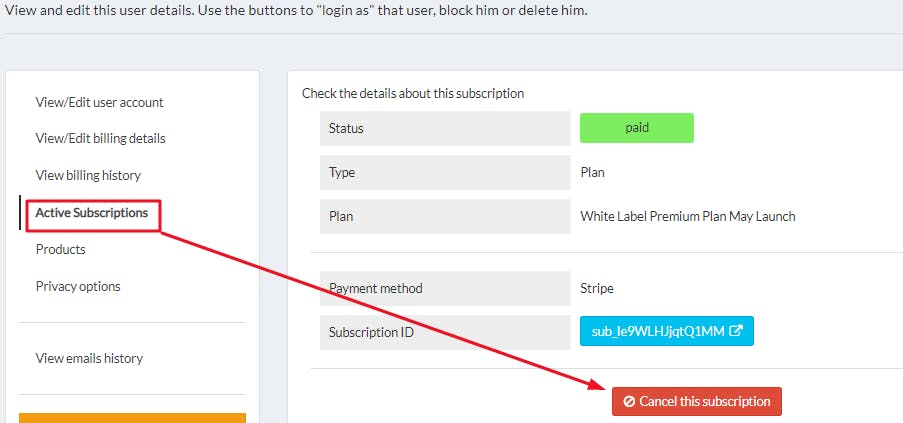
Widget Training Videos
All The Widget Videos
Blog Widget
Easily add a full fledged blog to a page - with one click
Buttons Widget
Add buttons that link to internal, external pages or phone
Catalog Widget
Add a full fledged e-commerce page and system with a few clicks
Content Block Widget
Add text, images (also as a slider), maps or videos to a page
Coupon Widget
Easily add full-fledged and complete coupons to any page of a site
Countdown Widget
Add a nicely formatted countdown timer to your pages
Food Ordering Widget
Manage food ordering and take away easily and quickly
Form Contact Widget
Quickly create a contact section with details and a ready-made form
Form Free Widget
Create forms with all the fields you want: text, email, date pickers
Header Widget
Add a beautiful header to the page with stunning backgrounds
List Widget
FAQ is an example of the list widget. Text/Videos Pop up when subject clicked. Create a list of items: posts, products, locations, events
List Preview Widget
Show a selected, well formatted few items from any list
List RSS Widget
Quickly and easily import RSS and Atom feeds into this page
List Search Widget
Show a search form for specific lists, blog etc
Loyalty Widget
Create complete and advanced "loyalty cards" for your customers
Map Widget
Easily add a mobile and desktop responsive map to this page
Prices Widget
Show prices to visitors in an elegant grid, fully customizable
Product Widget
Show a single product that users can buy right away. Works with Catalog Widget
Real Estate Widget
Manage listings and details about apartments, houses
Features *ReSeller Only Widget
The full list of platform features, ready for your marketing site
Plans *ReSeller Only Widget
Easily show your plans so that your customers can immediately buy
Templates *ReSeller Only Widget
Show the list of available templates, in a nicely formatted way
Roadmap Widget
Create a beautiful roadmap for your launch or company
Scratch card Widget
Quickly create a "scratchcard" your users can use to play across all devices
Code Script Widget
Enter any JavaScript code that you want to embed in a specific section
Slider/Thumbnail Widget
Create a gorgeous Slider, uploading images or using the free ones in the system. Thumbnails show images in a beautiful and elegant grid of thumbnails
Facebook Like Widget
Easily add a "like" box for any Facebook page you want
Social Links Widget
Easily add links - buttons and icons - to your social profiles
Testimonials Widget
Show testimonials from customers, with pictures and links
Columns of Text Widget
Easily create columns of text with images, sliders, icons
Thumbnails Widget
Show images in a beautiful and elegant grid of thumbnails
Options/Style/Other
Training mostly on the Options Tab Section
Facebook App Training
Learn how to use the Facebook App Tool
Style/Theme Training
This training learn how to use the style section
Style Training (Colors and Fonts)
Style section on colors and fonts customization for whole platform
Picture filter
Apply Instagram "like" image filter how to use
Header Options Tab
Learn the Header in the OPTIONS Tab
Media Library
All the images you have used in your sites. Easy access to your images. Organize your images in the Options Tab
Legal and Privacy Options Tab
Legal and privacy in the OPTIONS Tab
History Options
History OPTIONS Tab
Download Sites Options Tab
How to download your sites and share OPTIONS Tab
User Management
Users need to login to access site. Must register to access your site.
Owner Options
Change the owner of a website. White Label mostly feature
Localization Options Tab
Change the way numbers and dates are displayed
Footer Options Tab
Learn the footer in the OPTIONS Tab. The bottom section of a site.
Ecommerce Options Tab
Simple ecommerce set up
Domain and name Options Tab
Set your CNAME and domains
Webinar Style Training Videos
Informal sessions on different subjects
CRM Session 1
Training Session 1 on the CRM
CRM
Easy to follow CRM Proposals and Invoices set up
Options Tab
Basic walk through of the Options Tab
Code/Script with Chad
Chad goes over the code script widget. Java code
List Search/List RSS
Chad goes over List Search and List RSS Widgets
Ecomm and Food Ordering
We go over the ecomm and food ordering section
List and List Preview
We go over the widgets in a simple training session
Form Free and Coupon Widget
MobiFirst Training Session Form Free and Coupon Widget
Blog Widget Session
We demonstrate our blog widget
Slider and Thumbnails Widget
MobiFirst Training Session 12 Slider and Thumbnails Widget
Buttons Widget
MobiFirst Training Session Buttons Widget
Product Widget
Mobifirst Training Session Product Widget
Social Media and Facebook Like
MobiFirst Training session social media and fb like widgets by chad
Header Widget
Q@A with Silvio Header Training
Managing Images
Mobifirst Training Session Managing Images
Ecommerce and Paypal
MobiFirst Training Session Ecomm and Paypal
Domains/Sub-Domains
MobiFirst Training Session Domains Sub-Domains
Invoices and Proposals
MobiFirst Training session 4 invoices and proposals